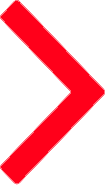Other on Windows
To use Certbot, you'll need...
A command line is a way of interacting with a computer by typing text-based commands to it and receiving text-based replies. Certbot is run from a command-line interface, usually on a Unix-like server. In order to use Certbot for most purposes, you’ll need to be able to install and run it on the command line of your web server, which is usually accessed over SSH.
A command line is a way of interacting with a computer by typing text-based commands to it and recei...
A command line is a way of interacting with a computer by typing text-based commands to it and receiving text-based replies. Certbot is run from a command-line interface, usually on a Unix-like server. In order to use Certbot for most purposes, you’ll need to be able to install and run it on the command line of your web server, which is usually accessed over SSH.
HTTP (Hypertext Transfer Protocol) is the traditional, but insecure, method for web browsers to request the content of web pages and other online resources from web servers. It is an Internet standard and normally used with TCP port 80. Almost all websites in the world support HTTP, but websites that have been configured with Certbot or some other method of setting up HTTPS may automatically redirect users from the HTTP version of the site to the HTTPS version.
HTTP (Hypertext Transfer Protocol) is the traditional, but insecure, method for web browsers to requ...
HTTP (Hypertext Transfer Protocol) is the traditional, but insecure, method for web browsers to request the content of web pages and other online resources from web servers. It is an Internet standard and normally used with TCP port 80. Almost all websites in the world support HTTP, but websites that have been configured with Certbot or some other method of setting up HTTPS may automatically redirect users from the HTTP version of the site to the HTTPS version.
that is
Certbot is usually meant to be used to switch an existing HTTP site to work in HTTPS (and, afterward, to continue renewing the site’s HTTPS certificates whenever necessary). Some Certbot documentation assumes or recommends that you have a working web site that can already be accessed using HTTP on port 80. That means, for example, that if you use a web browser to go to your domain using http://, your web server answers and some kind of content comes up (even if it’s just a default welcome page rather than the final version of your site). Some methods of using Certbot have this as a prerequisite, so you’ll have a smoother experience if you already have a site set up with HTTP. (If your site can’t be accessed this way as a matter of policy, you’ll probably need to use DNS validation in order to get a certificate with Certbot.)
Certbot is usually meant to be used to switch an existing HTTP site to work in HTTPS (and, afterward...
Certbot is usually meant to be used to switch an existing HTTP site to work in HTTPS (and, afterward, to continue renewing the site’s HTTPS certificates whenever necessary). Some Certbot documentation assumes or recommends that you have a working web site that can already be accessed using HTTP on port 80. That means, for example, that if you use a web browser to go to your domain using http://, your web server answers and some kind of content comes up (even if it’s just a default welcome page rather than the final version of your site). Some methods of using Certbot have this as a prerequisite, so you’ll have a smoother experience if you already have a site set up with HTTP. (If your site can’t be accessed this way as a matter of policy, you’ll probably need to use DNS validation in order to get a certificate with Certbot.)
with an open
Different Internet services are distinguished by using different TCP port numbers. Unencrypted HTTP normally uses TCP port 80, while encrypted HTTPS normally uses TCP port 443. To use certbot --webroot, certbot --apache, or certbot --nginx, you should have an existing HTTP website that’s already online hosted on the server where you’re going to use Certbot. This site should be available to the rest of the Internet on port 80. To use certbot --standalone, you don’t need an existing site, but you have to make sure connections to port 80 on your server are not blocked by a firewall, including a firewall that may be run by your Internet service provider or web hosting provider. Please check with your ISP or hosting provider if you’re not sure. (Using DNS validation does not require Let’s Encrypt to make any inbound connection to your server, so with this method in particular it’s not necessary to have an existing HTTP website or the ability to receive connections on port 80.)
Different Internet services are distinguished by using different TCP port numbers. Unencrypted HTTP ...
Different Internet services are distinguished by using different TCP port numbers. Unencrypted HTTP normally uses TCP port 80, while encrypted HTTPS normally uses TCP port 443. To use certbot --webroot, certbot --apache, or certbot --nginx, you should have an existing HTTP website that’s already online hosted on the server where you’re going to use Certbot. This site should be available to the rest of the Internet on port 80. To use certbot --standalone, you don’t need an existing site, but you have to make sure connections to port 80 on your server are not blocked by a firewall, including a firewall that may be run by your Internet service provider or web hosting provider. Please check with your ISP or hosting provider if you’re not sure. (Using DNS validation does not require Let’s Encrypt to make any inbound connection to your server, so with this method in particular it’s not necessary to have an existing HTTP website or the ability to receive connections on port 80.)
A server is a computer on the Internet that provides a service, like a web site or an email service. Most web site owners pay a hosting provider for the use of a server located in a data center and administered over the Internet. This might be a physical dedicated server, a virtual private server (VPS), or a shared server. Other servers provide other parts of the Internet infrastructure, such as DNS servers.
A server is a computer on the Internet that provides a service, like a web site or an email service....
A server is a computer on the Internet that provides a service, like a web site or an email service. Most web site owners pay a hosting provider for the use of a server located in a data center and administered over the Internet. This might be a physical dedicated server, a virtual private server (VPS), or a shared server. Other servers provide other parts of the Internet infrastructure, such as DNS servers.
which you can access via
SSH (which stands for “secure shell”) is a technology for connecting to a remote server and accessing a command line on that server, often in order to administer it. The administrator of a server can grant SSH access to others, and can also use SSH access directly in order to administer the server remotely. SSH is usually used to access servers running Unix-like operating systems, but your own computer doesn’t have to be running Unix in order to use SSH. You normally use SSH from your computer’s command line in a terminal by typing a command such as ssh username@example.com, especially if your own computer runs Linux or macOS. After logging in, you’ll have access to the server’s command line. If you use Windows on your computer, you might also use a dedicated SSH application such as PuTTY. Most Certbot users run Certbot from a command prompt on a remote server over SSH.
SSH (which stands for “secure shell”) is a technology for connecting to a remote server and accessin...
SSH (which stands for “secure shell”) is a technology for connecting to a remote server and accessing a command line on that server, often in order to administer it. The administrator of a server can grant SSH access to others, and can also use SSH access directly in order to administer the server remotely. SSH is usually used to access servers running Unix-like operating systems, but your own computer doesn’t have to be running Unix in order to use SSH. You normally use SSH from your computer’s command line in a terminal by typing a command such as ssh username@example.com, especially if your own computer runs Linux or macOS. After logging in, you’ll have access to the server’s command line. If you use Windows on your computer, you might also use a dedicated SSH application such as PuTTY. Most Certbot users run Certbot from a command prompt on a remote server over SSH.
with the ability to
Sudo is the most common command on Unix-like operating systems to run a specific command as root (the system administrator). If you’re logged in to your server as a user other than root, you’ll likely need to put sudo before your Certbot commands so that they run as root (for example, sudo certbot instead of just certbot), especially if you’re using Certbot’s integration with a web server like Apache or Nginx. (The certbot-auto script automatically runs sudo if it’s necessary and you didn’t specify it.)
Sudo is the most common command on Unix-like operating systems to run a specific command as root (th...
Sudo is the most common command on Unix-like operating systems to run a specific command as root (the system administrator). If you’re logged in to your server as a user other than root, you’ll likely need to put sudo before your Certbot commands so that they run as root (for example, sudo certbot instead of just certbot), especially if you’re using Certbot’s integration with a web server like Apache or Nginx. (The certbot-auto script automatically runs sudo if it’s necessary and you didn’t specify it.)
optional if you want a
A wildcard certificate is a certificate that includes one or more names starting with *.. Browsers will accept any label in place of the asterisk (*). For example, a certificate for *.example.com will be valid for www.example.com, mail.example.com, hello.example.com, and goodbye.example.com.
However, a wildcard certificate including only the name *.example.com will not be valid for example.com: the substituted label can not be empty. If you want the certificate to be valid for example.com, you also need to include example.com (i.e. without the *. part) on the certificate.
Additionally, the asterisk can only be substituted by a single label and not by multiple labels. For example, the name hello.goodbye.example.com will not be covered by a certificate including only the name *.example.com. It will be covered however, by *.goodbye.example.com. Note that a wildcard name can not contain multiple asterisks. For example, *.*.example.com is not valid.
A wildcard certificate is a certificate that includes one or more names starting with *.. Browsers w...
A wildcard certificate is a certificate that includes one or more names starting with *.. Browsers will accept any label in place of the asterisk (*). For example, a certificate for *.example.com will be valid for www.example.com, mail.example.com, hello.example.com, and goodbye.example.com.
However, a wildcard certificate including only the name *.example.com will not be valid for example.com: the substituted label can not be empty. If you want the certificate to be valid for example.com, you also need to include example.com (i.e. without the *. part) on the certificate.
Additionally, the asterisk can only be substituted by a single label and not by multiple labels. For example, the name hello.goodbye.example.com will not be covered by a certificate including only the name *.example.com. It will be covered however, by *.goodbye.example.com. Note that a wildcard name can not contain multiple asterisks. For example, *.*.example.com is not valid.
DNS credentials are a password or other kind of secret (such as an API key) that your DNS provider lets you use to change the contents of your DNS records. They are usually issued by your domain registrar (or by another DNS provider, if your DNS provider isn’t the same as your registrar). DNS credentials are a sensitive kind of secret because they can be used to take over your site completely. You should never share these credentials publicly or with an unauthorized person. It can be OK to provide a copy of them to Certbot to let it perform DNS validation automatically, since it runs locally on your machine.
DNS credentials are a password or other kind of secret (such as an API key) that your DNS provider l...
DNS credentials are a password or other kind of secret (such as an API key) that your DNS provider lets you use to change the contents of your DNS records. They are usually issued by your domain registrar (or by another DNS provider, if your DNS provider isn’t the same as your registrar). DNS credentials are a sensitive kind of secret because they can be used to take over your site completely. You should never share these credentials publicly or with an unauthorized person. It can be OK to provide a copy of them to Certbot to let it perform DNS validation automatically, since it runs locally on your machine.
Don't have these requirements?
Not to worry! Some hosting providers automate the HTTPS process. See the full list of hosting providers , or find out more about how to set up your system.
-
Important notes
This procedure follows the current Certbot implementation for Windows, in particular the fact that it installs as a system component, and requires administrative privileges. These instructions will be updated when a future version of Certbot switches to a different installation method. No installers for HTTP servers are supported for now (Certbot for Windows can currently obtain your certificate from Let's Encrypt, but not install it into your web server application).
-
Specific Windows system requirements and user knowledge requirements
- The user needs to be familiar with the command-line interface (CLI), because Certbot is a pure CLI program.
- The user must use an account with administrative privileges to install and run Certbot.
- PowerShell and
CMD.EXEare supported; both need to be started with elevated privileges before invoking Certbot. - Path
C:\Certbotmust be writable by the current user.
-
Installation instructions
- Connect to the server.
- Connect locally or remotely (using Remote Desktop) to the server using an account that has administrative privileges for this machine.
- Install Certbot.
- Download the latest version of the Certbot installer for Windows at https://github.com/certbot/certbot/releases/latest/download/certbot-beta-installer-win_amd64_signed.exe.
- Run the installer and follow the wizard. The installer will propose a default installation directory,
C:\Program Files(x86), that can be customized.) - To start a shell for Certbot, select the Start menu, enter
cmd(to runCMD.EXE) orpowershell(to run PowerShell), and click on “Run as administrator” in the contextual menu that shows up above. - Run Certbot as a shell command.
To run a command on Certbot, enter the name
certbotin the shell, followed by the command and its parameters. For instance, to display the inline help, run:C:\WINDOWS\system32> certbot --help
-
Test automatic renewal
The Certbot installation on your system comes with a pre-installed Scheduled Task that will renew your certificates automatically before they expire. You will not need to run Certbot again, unless you change your configuration. You can test automatic renewal for your certificates by running the command
C:\WINDOWS\system32> certbot renew --dry-run
If you needed to stop your webserver to run Certbot (for example, if you used the standalone authenticator on a machine where port 80 is normally in use), you'll want to edit the built-in command to add the
--pre-hookand--post-hookflags to stop and start your webserver automatically. For example, if your webserver is Apache 2.4, add the following to the certbot renew command:--pre-hook “net.exe stop Apache2.4” --post-hook “net.exe start Apache2.4”
-
Confirm that Certbot worked
To confirm that your site is set up properly, visit
https://yourwebsite.com/in your browser and look for the lock icon in the URL bar. -
Note for Windows Apache or Nginx users
As described in section 5 above, Certbot for Windows currently cannot install the certificate in Apache or Nginx for you. As of the most recent release, you will have to edit your web server application’s configuration to install the certificate yourself after Certbot has obtained it. If this limitation is acceptable to you, please start from the beginning of this document to learn more about installing and using Certbot on Windows.
Windows installation procedure
Certbot has discontinued support for Windows as of February 2024. You can find alternatives listed on our community announcement here