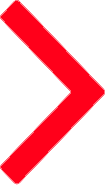Apache on Linux (pip)
To use Certbot, you'll need...
A command line is a way of interacting with a computer by typing text-based commands to it and receiving text-based replies. Certbot is run from a command-line interface, usually on a Unix-like server. In order to use Certbot for most purposes, you’ll need to be able to install and run it on the command line of your web server, which is usually accessed over SSH.
A command line is a way of interacting with a computer by typing text-based commands to it and recei...
A command line is a way of interacting with a computer by typing text-based commands to it and receiving text-based replies. Certbot is run from a command-line interface, usually on a Unix-like server. In order to use Certbot for most purposes, you’ll need to be able to install and run it on the command line of your web server, which is usually accessed over SSH.
HTTP (Hypertext Transfer Protocol) is the traditional, but insecure, method for web browsers to request the content of web pages and other online resources from web servers. It is an Internet standard and normally used with TCP port 80. Almost all websites in the world support HTTP, but websites that have been configured with Certbot or some other method of setting up HTTPS may automatically redirect users from the HTTP version of the site to the HTTPS version.
HTTP (Hypertext Transfer Protocol) is the traditional, but insecure, method for web browsers to requ...
HTTP (Hypertext Transfer Protocol) is the traditional, but insecure, method for web browsers to request the content of web pages and other online resources from web servers. It is an Internet standard and normally used with TCP port 80. Almost all websites in the world support HTTP, but websites that have been configured with Certbot or some other method of setting up HTTPS may automatically redirect users from the HTTP version of the site to the HTTPS version.
that is
Certbot is usually meant to be used to switch an existing HTTP site to work in HTTPS (and, afterward, to continue renewing the site’s HTTPS certificates whenever necessary). Some Certbot documentation assumes or recommends that you have a working web site that can already be accessed using HTTP on port 80. That means, for example, that if you use a web browser to go to your domain using http://, your web server answers and some kind of content comes up (even if it’s just a default welcome page rather than the final version of your site). Some methods of using Certbot have this as a prerequisite, so you’ll have a smoother experience if you already have a site set up with HTTP. (If your site can’t be accessed this way as a matter of policy, you’ll probably need to use DNS validation in order to get a certificate with Certbot.)
Certbot is usually meant to be used to switch an existing HTTP site to work in HTTPS (and, afterward...
Certbot is usually meant to be used to switch an existing HTTP site to work in HTTPS (and, afterward, to continue renewing the site’s HTTPS certificates whenever necessary). Some Certbot documentation assumes or recommends that you have a working web site that can already be accessed using HTTP on port 80. That means, for example, that if you use a web browser to go to your domain using http://, your web server answers and some kind of content comes up (even if it’s just a default welcome page rather than the final version of your site). Some methods of using Certbot have this as a prerequisite, so you’ll have a smoother experience if you already have a site set up with HTTP. (If your site can’t be accessed this way as a matter of policy, you’ll probably need to use DNS validation in order to get a certificate with Certbot.)
with an open
Different Internet services are distinguished by using different TCP port numbers. Unencrypted HTTP normally uses TCP port 80, while encrypted HTTPS normally uses TCP port 443. To use certbot --webroot, certbot --apache, or certbot --nginx, you should have an existing HTTP website that’s already online hosted on the server where you’re going to use Certbot. This site should be available to the rest of the Internet on port 80. To use certbot --standalone, you don’t need an existing site, but you have to make sure connections to port 80 on your server are not blocked by a firewall, including a firewall that may be run by your Internet service provider or web hosting provider. Please check with your ISP or hosting provider if you’re not sure. (Using DNS validation does not require Let’s Encrypt to make any inbound connection to your server, so with this method in particular it’s not necessary to have an existing HTTP website or the ability to receive connections on port 80.)
Different Internet services are distinguished by using different TCP port numbers. Unencrypted HTTP ...
Different Internet services are distinguished by using different TCP port numbers. Unencrypted HTTP normally uses TCP port 80, while encrypted HTTPS normally uses TCP port 443. To use certbot --webroot, certbot --apache, or certbot --nginx, you should have an existing HTTP website that’s already online hosted on the server where you’re going to use Certbot. This site should be available to the rest of the Internet on port 80. To use certbot --standalone, you don’t need an existing site, but you have to make sure connections to port 80 on your server are not blocked by a firewall, including a firewall that may be run by your Internet service provider or web hosting provider. Please check with your ISP or hosting provider if you’re not sure. (Using DNS validation does not require Let’s Encrypt to make any inbound connection to your server, so with this method in particular it’s not necessary to have an existing HTTP website or the ability to receive connections on port 80.)
A server is a computer on the Internet that provides a service, like a web site or an email service. Most web site owners pay a hosting provider for the use of a server located in a data center and administered over the Internet. This might be a physical dedicated server, a virtual private server (VPS), or a shared server. Other servers provide other parts of the Internet infrastructure, such as DNS servers.
A server is a computer on the Internet that provides a service, like a web site or an email service....
A server is a computer on the Internet that provides a service, like a web site or an email service. Most web site owners pay a hosting provider for the use of a server located in a data center and administered over the Internet. This might be a physical dedicated server, a virtual private server (VPS), or a shared server. Other servers provide other parts of the Internet infrastructure, such as DNS servers.
which you can access via
SSH (which stands for “secure shell”) is a technology for connecting to a remote server and accessing a command line on that server, often in order to administer it. The administrator of a server can grant SSH access to others, and can also use SSH access directly in order to administer the server remotely. SSH is usually used to access servers running Unix-like operating systems, but your own computer doesn’t have to be running Unix in order to use SSH. You normally use SSH from your computer’s command line in a terminal by typing a command such as ssh username@example.com, especially if your own computer runs Linux or macOS. After logging in, you’ll have access to the server’s command line. If you use Windows on your computer, you might also use a dedicated SSH application such as PuTTY. Most Certbot users run Certbot from a command prompt on a remote server over SSH.
SSH (which stands for “secure shell”) is a technology for connecting to a remote server and accessin...
SSH (which stands for “secure shell”) is a technology for connecting to a remote server and accessing a command line on that server, often in order to administer it. The administrator of a server can grant SSH access to others, and can also use SSH access directly in order to administer the server remotely. SSH is usually used to access servers running Unix-like operating systems, but your own computer doesn’t have to be running Unix in order to use SSH. You normally use SSH from your computer’s command line in a terminal by typing a command such as ssh username@example.com, especially if your own computer runs Linux or macOS. After logging in, you’ll have access to the server’s command line. If you use Windows on your computer, you might also use a dedicated SSH application such as PuTTY. Most Certbot users run Certbot from a command prompt on a remote server over SSH.
with the ability to
Sudo is the most common command on Unix-like operating systems to run a specific command as root (the system administrator). If you’re logged in to your server as a user other than root, you’ll likely need to put sudo before your Certbot commands so that they run as root (for example, sudo certbot instead of just certbot), especially if you’re using Certbot’s integration with a web server like Apache or Nginx. (The certbot-auto script automatically runs sudo if it’s necessary and you didn’t specify it.)
Sudo is the most common command on Unix-like operating systems to run a specific command as root (th...
Sudo is the most common command on Unix-like operating systems to run a specific command as root (the system administrator). If you’re logged in to your server as a user other than root, you’ll likely need to put sudo before your Certbot commands so that they run as root (for example, sudo certbot instead of just certbot), especially if you’re using Certbot’s integration with a web server like Apache or Nginx. (The certbot-auto script automatically runs sudo if it’s necessary and you didn’t specify it.)
optional if you want a
A wildcard certificate is a certificate that includes one or more names starting with *.. Browsers will accept any label in place of the asterisk (*). For example, a certificate for *.example.com will be valid for www.example.com, mail.example.com, hello.example.com, and goodbye.example.com.
However, a wildcard certificate including only the name *.example.com will not be valid for example.com: the substituted label can not be empty. If you want the certificate to be valid for example.com, you also need to include example.com (i.e. without the *. part) on the certificate.
Additionally, the asterisk can only be substituted by a single label and not by multiple labels. For example, the name hello.goodbye.example.com will not be covered by a certificate including only the name *.example.com. It will be covered however, by *.goodbye.example.com. Note that a wildcard name can not contain multiple asterisks. For example, *.*.example.com is not valid.
A wildcard certificate is a certificate that includes one or more names starting with *.. Browsers w...
A wildcard certificate is a certificate that includes one or more names starting with *.. Browsers will accept any label in place of the asterisk (*). For example, a certificate for *.example.com will be valid for www.example.com, mail.example.com, hello.example.com, and goodbye.example.com.
However, a wildcard certificate including only the name *.example.com will not be valid for example.com: the substituted label can not be empty. If you want the certificate to be valid for example.com, you also need to include example.com (i.e. without the *. part) on the certificate.
Additionally, the asterisk can only be substituted by a single label and not by multiple labels. For example, the name hello.goodbye.example.com will not be covered by a certificate including only the name *.example.com. It will be covered however, by *.goodbye.example.com. Note that a wildcard name can not contain multiple asterisks. For example, *.*.example.com is not valid.
DNS credentials are a password or other kind of secret (such as an API key) that your DNS provider lets you use to change the contents of your DNS records. They are usually issued by your domain registrar (or by another DNS provider, if your DNS provider isn’t the same as your registrar). DNS credentials are a sensitive kind of secret because they can be used to take over your site completely. You should never share these credentials publicly or with an unauthorized person. It can be OK to provide a copy of them to Certbot to let it perform DNS validation automatically, since it runs locally on your machine.
DNS credentials are a password or other kind of secret (such as an API key) that your DNS provider l...
DNS credentials are a password or other kind of secret (such as an API key) that your DNS provider lets you use to change the contents of your DNS records. They are usually issued by your domain registrar (or by another DNS provider, if your DNS provider isn’t the same as your registrar). DNS credentials are a sensitive kind of secret because they can be used to take over your site completely. You should never share these credentials publicly or with an unauthorized person. It can be OK to provide a copy of them to Certbot to let it perform DNS validation automatically, since it runs locally on your machine.
Don't have these requirements?
Not to worry! Some hosting providers automate the HTTPS process. See the full list of hosting providers , or find out more about how to set up your system.
-
Check if your DNS provider is supported
See if your DNS provider is supported by Certbot by checking this list in our documentation.
Not supported?
If your DNS provider is not supported, pause here: run Certbot with the manual plugin by using these steps from our documentation.
Supported?
If your DNS provider is supported, continue with the remaining instructions below.
-
SSH into the server
SSH into the server running your HTTP website as a user with sudo privileges.
-
Install system dependencies
System dependencies may include Python 3.6+ including the venv module and Augeas for the Apache plugin.
If you're having trouble installing cryptography, you may need to install additional dependencies. See the cryptography project's site for more information.
Commands to install system dependencies may look like the following, run on the commandline on the machine.
For APT-based distributions (e.g. Debian, Ubuntu ...):
- sudo apt update
- sudo apt install python3 python3-dev python3-venv libaugeas-dev gcc
For RPM-based distributions (e.g. Fedora, CentOS ...):
sudo dnf install python3 python-devel augeas-devel gcc
Note that old distributions use
yuminstead ofdnf, and that RHEL-based distributions usepython3Xinstead ofpython3(e.g.python36<).These packages may have slightly different names on other distributions; a search such as "augeas on
" will probably yield helpful results. -
Remove certbot-auto and any Certbot OS packages
If you have any Certbot packages installed using an OS package manager like
apt,dnf, oryum, you should remove them before installing the Certbot snap to ensure that when you run the commandcertbotthe snap is used rather than the installation from your OS package manager. The exact command to do this depends on your OS, but common examples aresudo apt-get remove certbot,sudo dnf remove certbot, orsudo yum remove certbot. -
Set up a Python virtual environment
Execute the following instructions on the command line on the machine to set up a virtual environment.
- sudo python3 -m venv /opt/certbot/
- sudo /opt/certbot/bin/pip install --upgrade pip
-
Install Certbot
Run this command on the command line on the machine to install Certbot.
sudo /opt/certbot/bin/pip install certbot certbot-apache
-
Prepare the Certbot command
Execute the following instruction on the command line on the machine to ensure that the
certbotcommand can be run.sudo ln -s /opt/certbot/bin/certbot /usr/bin/certbot
-
Install correct DNS plugin
Run the following command, replacing <PLUGIN> with the name of your DNS provider.
sudo /opt/certbot/bin/pip install certbot-dns-<PLUGIN>
For example, if your DNS provider is Cloudflare, you'd run the following command:
sudo /opt/certbot/bin/pip install certbot-dns-cloudflare
-
Choose how you'd like to run Certbot
Either get and install your certificates...
Run one of the commands in the "Examples" section of the instructions for your DNS provider, along with the flag
-i apache.Or, just get a certificate
Run one of the commands in the "Examples" section of the instructions for your DNS provider.
-
Set up automatic renewal
We recommend running the following line, which will add a cron job to the default crontab.
echo "0 0,12 * * * root /opt/certbot/bin/python -c 'import random; import time; time.sleep(random.random() * 3600)' && sudo certbot renew -q" | sudo tee -a /etc/crontab > /dev/null
-
Confirm that Certbot worked
To confirm that your site is set up properly, visit
https://yourwebsite.com/in your browser and look for the lock icon in the URL bar. -
[Monthly] Upgrade certbot
It's important to occasionally update Certbot to keep it up-to-date. To do this, run the following command on the command line on the machine.
sudo /opt/certbot/bin/pip install --upgrade certbot certbot-apache certbot-dns-<PLUGIN>
As above, replace
<PLUGIN>with the name of your DNS provider.If this step leads to errors, run
sudo rm -rf /opt/certbotand repeat all installation instructions.